To play Dungeon Crawl Stone Soup in a web browser, choose a server automatically based on location, or choose a WebTiles-enabled server from the list below. For many servers, it is also possible to play in console mode over a SSH connection; for information on how to set this up, see the instructions below.
Advantages of online play:
- You can access and continue your game from where ever you are currently located (home, work, vacation, etc.).
- Your games, scores, deaths and wins will be recorded and parsed by the official statistic tools and bots.
- Once connected to a server you can watch and learn from other players playing or get hints from players watching you.
- You will have the chance to meet ghosts of other dead players.
- Playing online allows you to participate in the release tournaments!
The Servers
There are a number of servers offering online play – each located in a different part of the world, often serving more than only the latest released version of Dungeon Crawl Stone Soup. You should choose a server closest to your location to have a fast connection with as little delay as possible. Accounts are not shared between servers.
Have a look at the Online Player Status page to see who is playing online.
crawl.dcss.io (WebTiles, Console)
- Also known as CDI.
- Located in New York, United States of America.
- It serves the latest released and a number of previous versions of Dungeon Crawl Stone Soup.
- It also serves the latest development version and is updated every 15 minutes.
- Console play via SSH (port 22): username “crawl” – required SSH-key (PuTTY key Unix key).
- Graphical play via WebSocket: WebTiles
crawl.develz.org (Console)
- Also known as CDO.
- Located in Nuremberg, Germany, Europe.
- It serves the latest released and a number of previous versions of Dungeon Crawl Stone Soup.
- It also serves the latest development version and is updated daily.
- It additionally serves the last beta of the original Dungeon Crawl.
- Console play via SSH (port 22): username “crawl” – SSH-key required (PuTTY key Unix key).
- WebTiles is not available.
crawl.akrasiac.org (WebTiles, Console)
- Also known as CAO.
- Located in Arizona, United States of America.
- It serves the latest released and a number of previous versions of Dungeon Crawl Stone Soup.
- It also serves the latest development version and is updated daily.
- Console play via SSH (port 22): username “joshua” – password “joshua” or SSH-key (PuTTY key Unix key).
- Graphical play via WebSocket: WebTiles
underhound.eu (WebTiles, Console)
- Also known as CUE (formerly known as CLAN).
- Located in Amsterdam, Netherlands, Europe.
- It serves the latest released and the previous version of Dungeon Crawl Stone Soup.
- It also serves the latest development version and is updated daily.
- Console play via SSH (port 23): username “terminal” – password “terminal” or SSH-key (PuTTY key Unix key).
- Graphical play via WebSocket: WebTiles
cbro.beRotato.org (WebTiles, Console)
- Also known as CBR2.
- Located in Ohio, USA.
- It serves the latest released version of Dungeon Crawl Stone Soup.
- It also serves the latest development version and updates daily at around 0710 UTC.
- Console play via SSH (port 22): username “crawler” – SSH-key required (PuTTY key Unix key).
- Graphical play via WebSocket: WebTiles
- Morgues, rc files, and so on are available online.
- ZureaL can be reached in Libera IRC via ‘!tell ZureaL’ in #crawl, or email: zureal@gmail.com
lazy-life.ddo.jp (WebTiles)
- Also known as LLD.
- Located in Japan.
- It serves the latest released and a number of previous versions of Dungeon Crawl Stone Soup.
- It also serves the latest development version and is very regularly updated.
- Console play is not supported.
- Graphical play via WebSocket: WebTiles
crawl.nemelex.cards (WebTiles)
- Also known as CNC.
- Located in Gyeonggi, South Korea.
- It serves the latest released and a number of previous versions of Dungeon Crawl Stone Soup.
- It also serves the latest development version and is updated every 15 minutes.
- Console play via SSH (port 1326): username “nemelex” – password “xobeh” or SSH-key (PuTTY key Unix key).
- Graphical play via WebSocket: WebTiles
crawl.xtahua.com (WebTiles, Console)
- Also known as CXC.
- Located in France, Europe.
- It serves the latest released and the previous version of Dungeon Crawl Stone Soup.
- It also serves the latest development version and is updated daily.
- Console play via SSH (port 22): username “crawl” – SSH-key required (PuTTY key Unix key).
- Graphical play via WebSocket: WebTiles
crawl.project357.org (WebTiles)
- Also known as CPO.
- Located in Sydney, Australia.
- It serves the latest released version of Dungeon Crawl Stone Soup.
- It also serves the latest development version and is updated every 15 minutes.
- Console play is not supported.
- Graphical play via WebSocket: WebTiles
Server statistics, high-scores and milestones are gathered in a single place, however separately categorized by stable/released only or all stable/released & alpha/development games.
Connecting to DCSS servers
To play in non-graphical mode on one of these servers you need a program to do SSH. The programs are available in many different forms and commonly used to log into a remote server and receive a shell. Using SSH is the preferred method because it’s usually faster and, especially if your delay to a server is high, its compression feature is worth it.
To play in graphical mode you just need to point your web browser at WebTiles, which requires a moderately new web browser with WebSocket and JavaScript support enabled.
Connecting to one of the servers mentioned above presents you with a menu to register your character’s name and then lets you choose the game you would like to play, even modify your game configuration or backup your save-game.
The next paragraphs explain in more detail how to play non-graphical mode online via SSH.
On Windows-based operating systems
We suggest to download the open-source program called PuTTY or its feature-enhanced sister PuTTYtray, both capable of doing SSH connections.
Once Putty starts up you will see a configuration dialog. Simply put in the host name of the server you desire to play on and choose the SSH connection type.
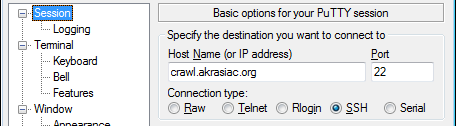
Connect via SSH to CAO. Username and Password: joshua
If using an SSH key, you must go to Connection > SSH > Auth and set the private key file:
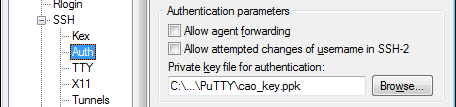
Setting SSH-Key in Putty
Click Open at the bottom to start the connection. If not using a key, you’ll be prompted for a username and password.
In the Session configuration, you can enter a session name in the box under Saved Sessions and click Save to store your session information for future connections. The next time you start PuTTY, selection your session and click the Load button to load your session data before clicking Open.
Other recommended settings
Here are some other settings we recommend changing from the default. The first is important to properly enable extended console colors:
- Data > Terminal-type string > set value to xterm-256color

Set Terminal-type string to xterm-256color
If you intend to play with the numeric keypad there are 2 important settings you should enable in Putty to have proper controlling:
- Terminal > Keyboard> Initial state of numeric keypad >

Setting Numeric Keypad to Nethack
- Terminal > Features> Advanced terminal features >

Disable Application Keypad Mode
You may want to change the effect of the mouse buttons to prevent accidentally pasting your clipboard into the game:
- Window > Selection> Action of mouse buttons >

Windows-style Mouse Buttons
Otherwise, the default configuration of Putty is quite OK. You may want to choose a different font like “Lucida Console”, “Consolas”, “Courier New” or “Dejavu Mono” by going to Window > Appearence and clicking the Change button under Font settings.
On Unix-based operating systems
The SSH client was probably installed automatically for you. Nevertheless PuTTY may also be available for your distribution. Connecting is as easy as typing ssh -C -l <username> <server name>. The following examples should answer any questions:
To connect to CAO the following 2 ways are possible.
SSH without key will prompt you for the password “joshua”:
ssh -C -l joshua crawl.akrasiac.org
SSH with SSH-key authentication will log you on without a password prompt:
wget http://crawl.akrasiac.org/cao_key
chmod 400 cao_key
ssh -C -i cao_key -l joshua crawl.akrasiac.org
You must authenticate via SSH-key if you intend to play via SSH on CDO:
wget http://crawl.akrasiac.org/cao_key
chmod 400 cao_key
ssh -C -i cao_key -l crawl crawl.develz.org
Alternatively, when using SSH you can give the parameters via configuration file and then just run ssh <alias> instead. Here is an example to save as ~/.ssh/config. Make sure the path to the SSH-key is correctly specified:
mkdir -p ~/.ssh
wget http://angband.pl/crawl/config -P ~/.ssh
wget http://crawl.akrasiac.org/cao_key -P ~/.ssh
chmod 400 ~/.ssh/cao_key
ssh cao
ssh cdo